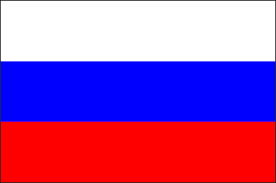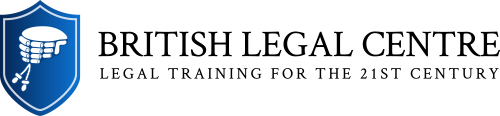Manual - How to access Online Legal English Lessons
The Legal English lessons are held in the form of an online conference. You may be set in any City in the world and still be able to attend Legal English online courses.
All you need is a PC or a laptop, a video camera with a head set and internet connection. No additional software is required or needs to be installed! Our system allows you to join the video-conference lesson with 3 easy steps.
- Check your computer system is operating correctly.
- Open "Join the lesson" tab in your student profile.
- Click the link "Join the lesson".
1. Check to ensure your equipment functions correctly:
- Ensure that the equipment you are using is set up properly. You will need a web cam. Please check to ensure the microphone and the web cam operate correctly so you will not have any audio or video problems.
- Make sure the latest version of your browser and Adobe Flash Player are installed on your computer. Please check www.adobe.com for updates.
- If the Flash Player Settings box requires you perform some action before you join the conference. Please always choose “Allow”. If you chose “Deny” no video, sound, SMD will function during the conference.
- Check that no other application is using the camera (Skype, MSN messanger, etc)
- Use a headset if possible
2. Log into your student profile and go to “Join the lesson” tab.
You will see a notification when the lesson is due to begin
.jpg?1524738992644)
3. 15 minutes before the lesson starts a link allowing you to join the lesson will appear on your computer screen -Simply click the link.
.jpg?1524739054842)
Check your head set and the microphone, enter your name and press Next.
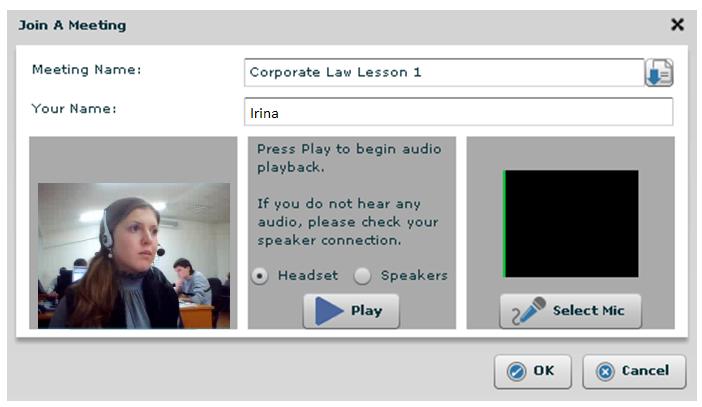
You will then join the conference and will see the teacher and all the lesson attendees on the screen.
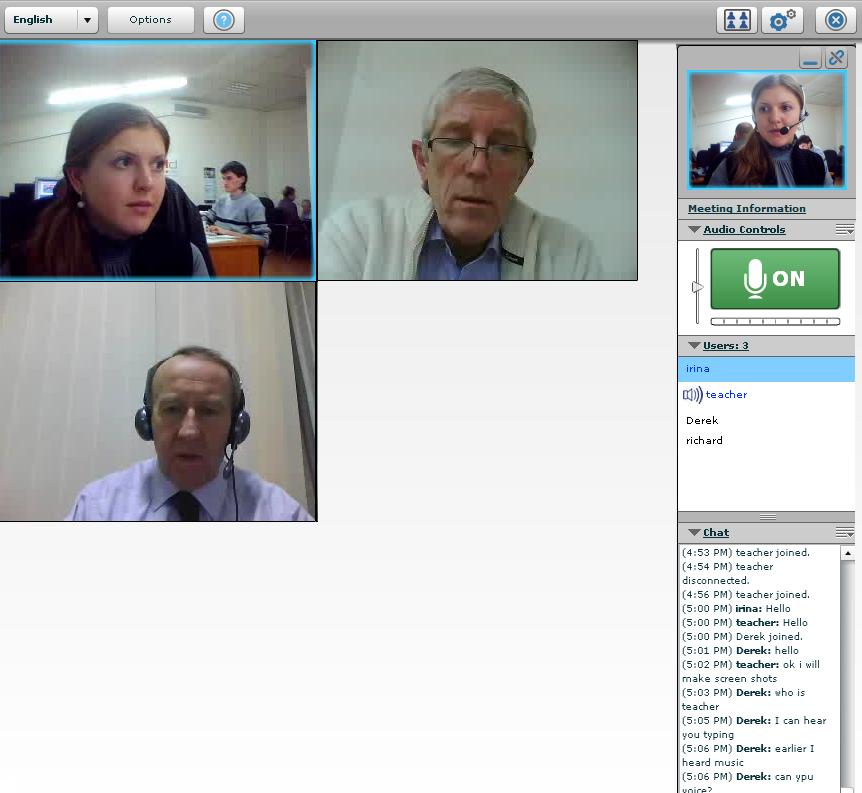
You can set up the language of the conference interface. English is set by default
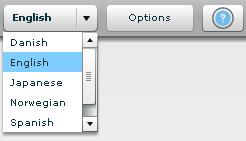
You can also change the conference members’ video layout. Press the button Video Layout in the top right corner and adjust the video layout in the pop up window.
![]()
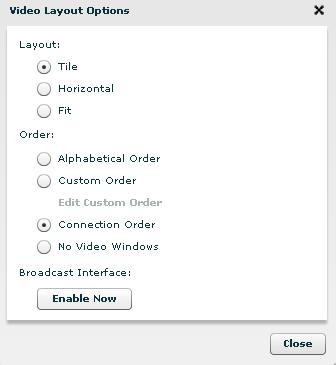
If you do not hear all the conference members please refresh the page and check if your headset is turned on. Adjust the loudness to suit your needs.
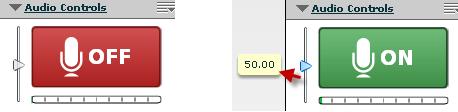
Please Download the Manual here or study the FAQ